This page outlines the process of creating a PDF product at SendOwl. We also discuss how to personalize it by stamping the buyer's email address on every page.
Table of Contents:
Introduction
Here are some reasons you might want to know more about creating a PDF-based product with SendOwl:
"I want to sell my PDF to my audience and have it securely stamped with their email address to help prevent file sharing."
"I'm new to SendOwl and I want to make things as easy and simple for myself as I can!"
We've made creating and selling products at SendOwl as simple and as easy as possible. In this case, you're selling a PDF so all you need to do is select that product type from the products page and we'll take you through the process!
New Product
First, head to the products page, https://dashboard.sendowl.com/products, and select the "Add New" button:

Then select the "PDF" option:
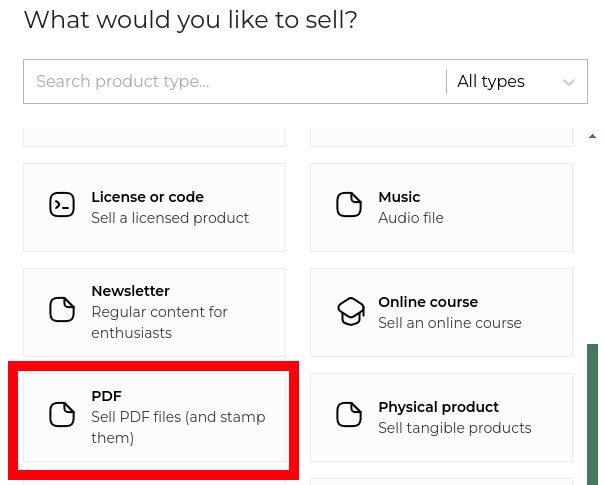
Required
We only require 3 things to create a PDF product at SendOwl and although we do have some other recommended options, we'll talk about those later.
Name
What is the name of your product?
Try not to make it too generic. 'PDF #1' might not be a great name. 'Why Owl Keeping Keeps You Looking Younger' is more descriptive and would allow the buyer to understand what they are buying and also to recognize the content on their download page.
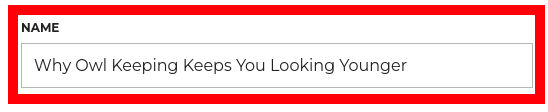
Price
What are you going to charge for the product? This is, of course, an important aspect of any product!
Perhaps you are offering a product for free? If so, simply enter 0.00 into the price field. Whatever price you enter, you can always change it later!
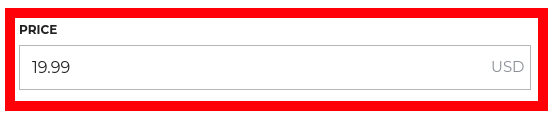
File
What PDF do you want the buyer to access?
This is where you upload your PDF. While most PDFs are smaller in size, remember that larger files can take a surprisingly long time to upload (upload speeds are often much slower than download speeds) - keep the page open until the file is uploaded and you are moved to the 'Sell your product' page.
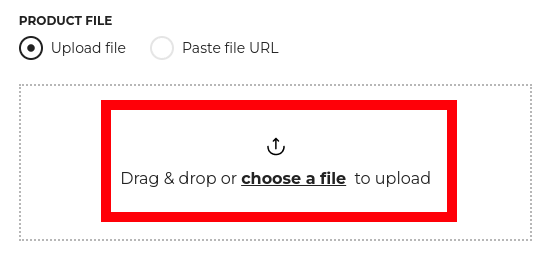
PDF Stamping
When you select a PDF to upload, you will be given an option to select a "PDF Stamp Template":
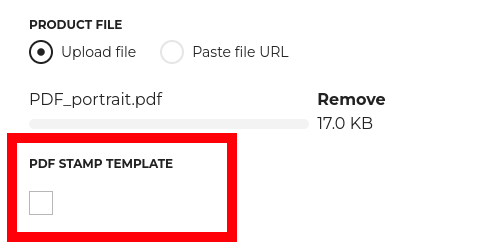
Selecting to stamp a PDF means that SendOwl will stamp the buyer's email address and order ID onto the PDF:
 It might go without saying, but you can customize the PDF stamp and add other information from the order to the PDF. Read more about customizing the PDF stamp and even how to create multiple PDF stamping templates in this article:
It might go without saying, but you can customize the PDF stamp and add other information from the order to the PDF. Read more about customizing the PDF stamp and even how to create multiple PDF stamping templates in this article:
Stamping PDFs with order details.
Recommended
While only three things are required to create a product at SendOwl, it's highly recommended you add the following additional items. It can elevate a great product into a world-class offering that pulls your audience in and convinces them to buy your product.
You've put the work into the content and now it's time to make it shine!
Cover image
The first is a cover image. This is important and is what your buyer will see in the SendOwl Store, their cart, their download page, and so on. If you don't provide a cover image, don't worry, we'll add a generic icon but a cover image is way better!
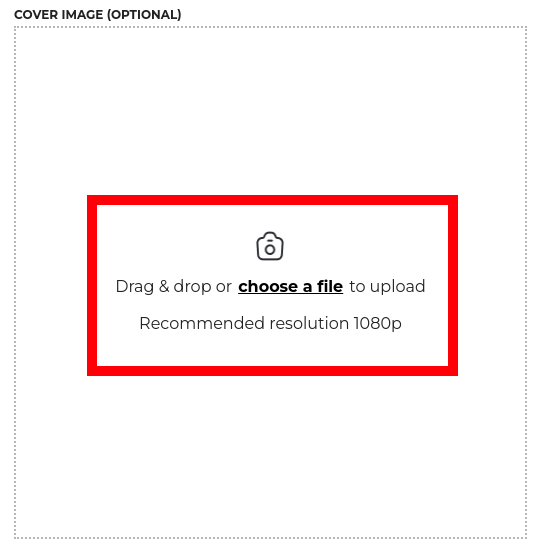
Once you've uploaded your cover image, the next thing to think of is a description of your product and highlighting select features as summary points.
Description
Add a short description. It doesn't need to be a huge sales page, but adding a reminder of why they need this product can go a long way!
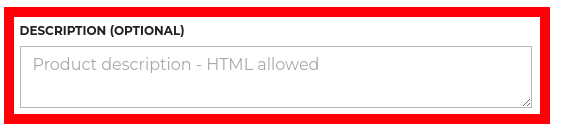
Summary points
Finally, we recommend you add a couple of summary points. This reinforces the primary advantages of this product.
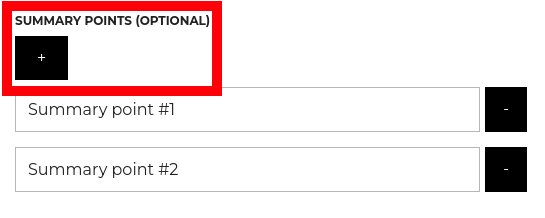
Finally, we have the product category.
There are many product categories to choose from including business and tech, DIY, gaming, education, travel and lifestyle, and so on.

Required vs recommended
Remember, you only need to complete three steps to create a product at SendOwl but if you can add a cover image, description, and a couple of summary points, it can transform your product and make it stand out in a crowded marketplace.
Look at the difference between the following two example products. One has the core parts provided but the other has the addition of a cover image, a description, and a couple of summary points.
Consider what level of detail your buyer might prefer:
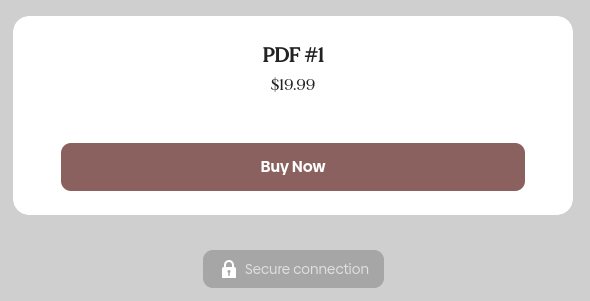
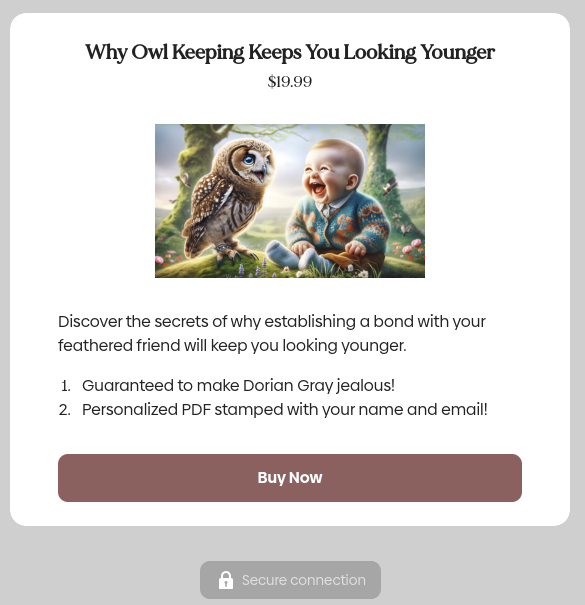
 Contact support
Contact support