Turn a Notion page into a selling page with this integration. You can showcase any SendOwl product in your account.
Table of Contents:
Introduction
Here are some reasons you might like to connect your Notion and SendOwl accounts:
"I use a Notion page as my website, and I want to sell digital products there."
"I want to sell my Notion template from my Notion page."
How it works
To use this integration, you'll need:
The integration lets you create link previews for your SendOwl products. Here's an example:
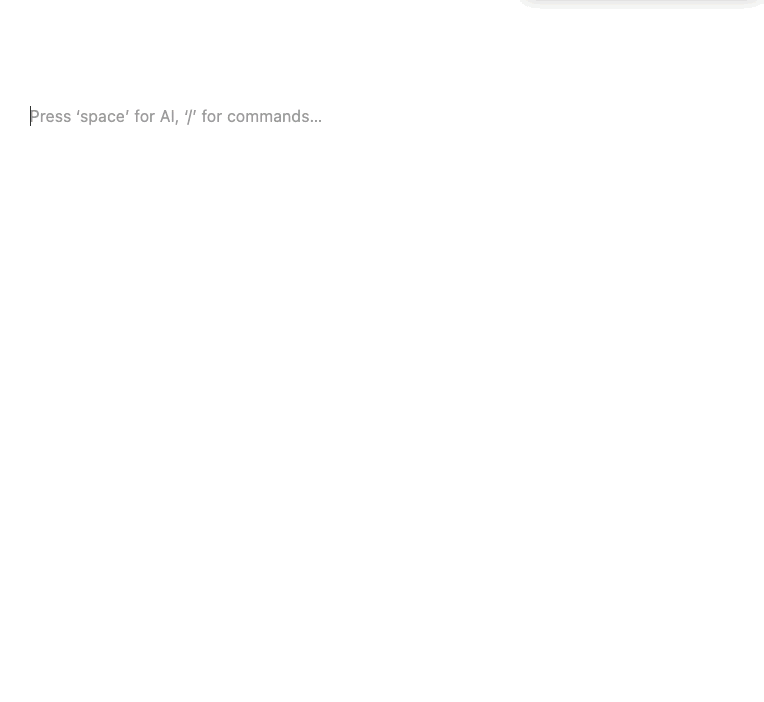
Note: Only members of a Notion workspace can add a link preview. But anyone with access to a Notion page can see the preview.
If your workspace has multiple users, each one will need to connect the SendOwl integration from their user account if they want to add link previews.
Setting up products for sale in SendOwl
In your SendOwl account, you'll need to create a product listing for each item you want to sell.
We support many kinds of digital products. Follow these links to learn how to set up PDFs, music tracks, license codes, and subscriptions.
Once your products are created, you might also want to build a SendOwl storefront, which showcases up to 10 products. Learn more about storefronts here.
Finally, be sure to connect a payment gateway to SendOwl so you can get paid!
Getting your product link
For every product you create in SendOwl, we'll give you some selling links. These are what you'll paste into your Notion page.
Here's how to locate these links:
 | Step 1. On your SendOwl dashboard, click the Products icon. Here's a direct link: https://dashboard.sendowl.com/products |
Step 2. Locate the product and click Sell:
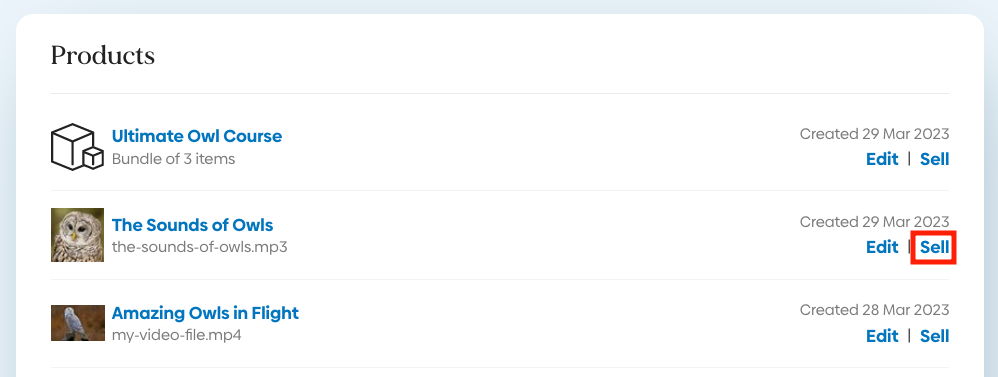
Step 3. You're now on the selling options page for this product. You can choose either of the top two links, depending on how much product detail you need your buyers to see before they buy.
Payment link
When you use the first link, your buyers will click and be taken to a payment page to enter their card details:
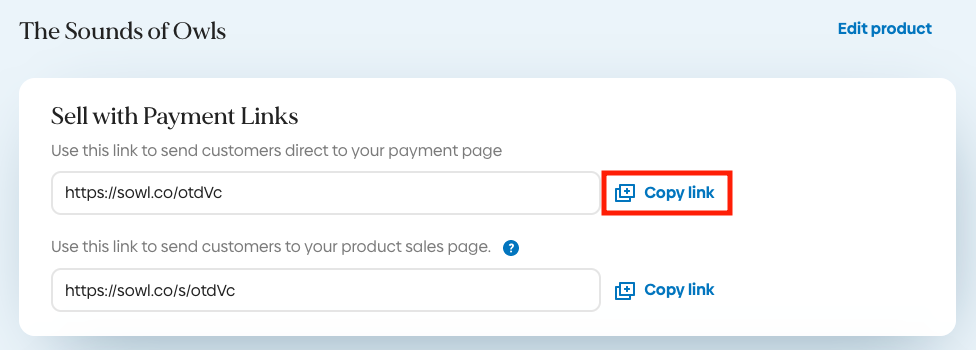
Product sales page link
When you use the second link, your buyers will be taken to a product sales page. There, they can click through to the payment page:
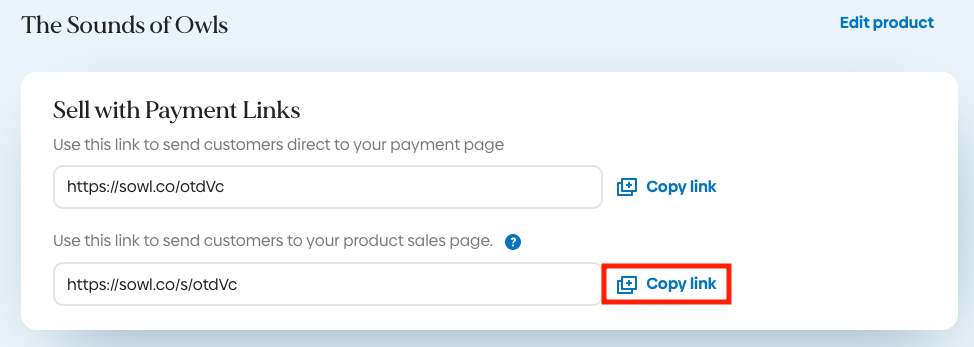
Next steps
Now that you have the link, you can head over to Notion.
The first time you paste a link on your Notion page, you'll be prompted to connect SendOwl and authorize the connection. This will briefly open another browser tab and then automatically redirect you to Notion.
From there, you'll have a choice of formats for your link. Check out these articles for more details:
 Contact support
Contact support