If you sell using Square, you can add the SendOwl app to deliver your digital content to your Square buyers.
Table of Contents:
Introduction
Here are some reasons you might like to use the SendOwl app on Square:
"I want to securely sell my ebooks, online classes, and other digital products through my Square account and Square checkout"
"I sometimes want to sell my digital products in places outside SendOwl."
Connecting your Square account
The first step is to integrate your Square account with your SendOwl account.
Head to the settings page and click the "Square settings" link:
https://dashboard.sendowl.com/settings/square/edit.
On going to the "Square settings" page, click the "Connect your Square account" button:
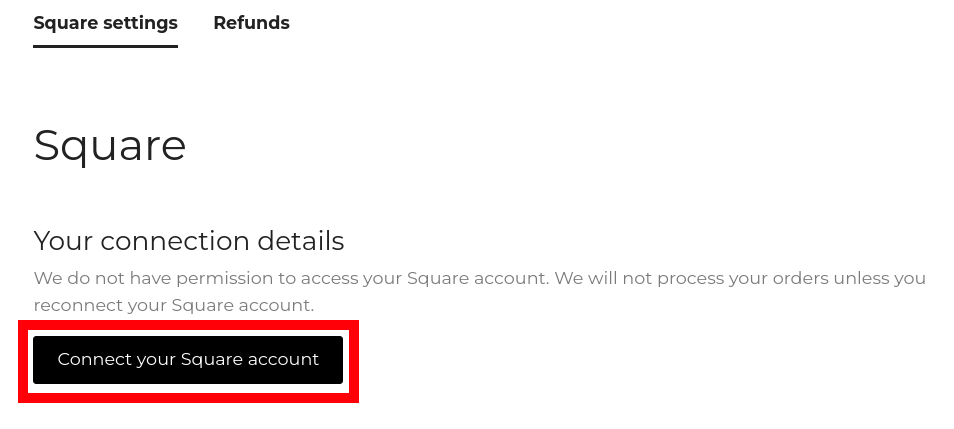
That will take you to the Square login page.
Permissions
On logging in, read the permissions that SendOwl requires to sync with your Square orders and securely deliver your digital content:
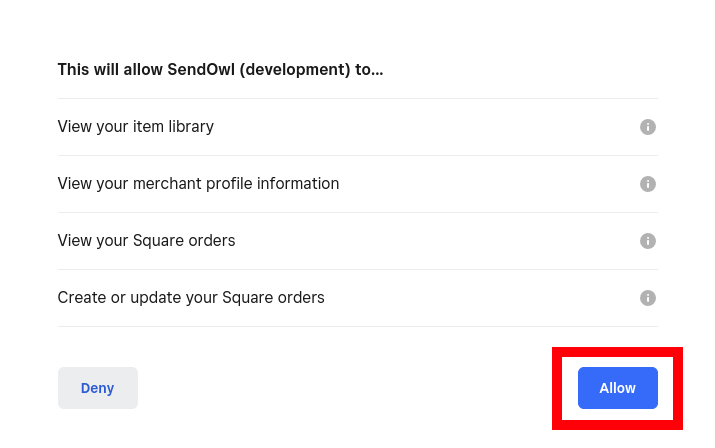
Confirmation
On clicking "Allow", you will be returned to your SendOwl account and the connection will be confirmed:
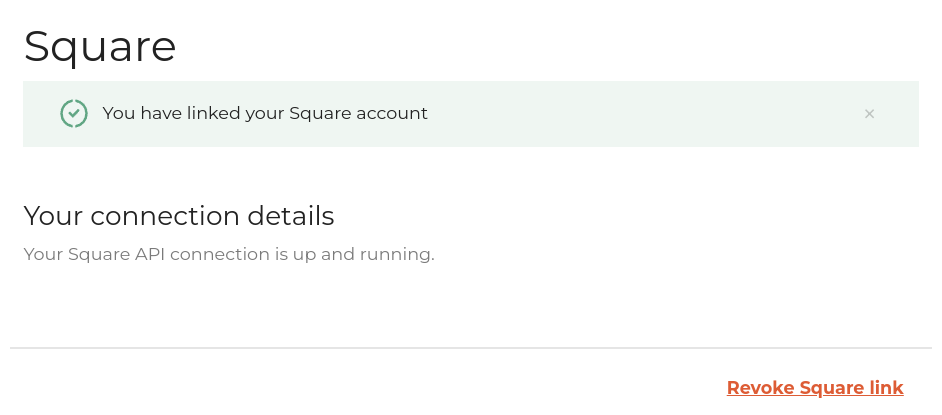
Now your SendOwl account is linked to your Square account and you are now ready to link your SendOwl products to your Square products.
Read more about that simple process in this article:
Linking Square products from SendOwl.
 Contact support
Contact support