If you sell on Shopify, you can add the SendOwl app to sell digital products securely.
Table of Contents:
Introduction
Here are some reasons you might like to use the SendOwl app on Shopify:
"I want to securely sell my ebooks, online classes, and other digital products through my Shopify account."
"I sometimes want to sell my digital products in places outside Shopify."
How it works
To use this app, you'll need your Shopify account and a SendOwl account.
You'll set up product listings in both accounts. Then you'll link them together. (More on these steps below!)
After that, here's what happens when your customer places an order on your Shopify store:
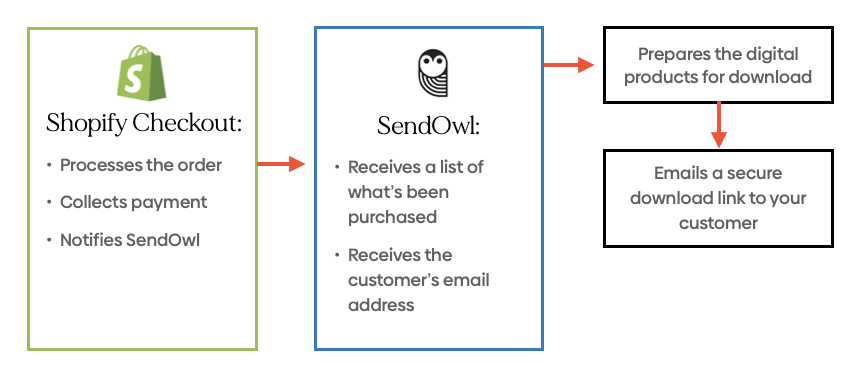
Installing the app, creating a SendOwl account
You'll install the SendOwl app from the Shopify App Store.
- If you don't have a SendOwl account yet, you'll be prompted to sign up for one along the way. We offer several different plans.
- If you already have a SendOwl account, you'll be prompted to log into it during the installation.
See the steps of installation here.
What you'll need
For each digital product you want to sell, you'll need these things handy:
- Digital file, such as an ebook, audio track, video, zip file, etc.
- Thumbnail image to display in your Shopify store
- Product description
- Price
You'll be creating product listings in both Shopify and SendOwl.
If you sell a lot of products, we recommend making sure both listings use exactly the same title and description. That helps keep you organized.
Next steps
Now that you have everything on hand, you're ready to install the SendOwl app in your Shopify account.
 Contact support
Contact support