Install the SendOwl app in your Shopify account, and you're ready to sell digital products.
Table of Contents:
Introduction
Here are some reasons you might like to use SendOwl in your Shopify store:
"I want to sell digital products in my Shopify store, like ebooks, videos, music tracks, etc."
"I want to make sure my customers will receive my digital products quickly and securely."
Before you start
- You can start this process whether you already have a SendOwl account or not. If you don't have one, you'll create it along the way.
- We're assuming here that you've already created a Shopify store. If not, go ahead and do that now.
- You'll also need to have one product created in your Shopify store. SendOwl needs that to link to your Shopify account.
Installing the SendOwl app
Step 1. To get started, log into your Shopify account. Then head to the Shopify App Store. Then search for SendOwl.
Here's a direct link: https://apps.shopify.com/sendowl
Step 2. Click the Add app button:
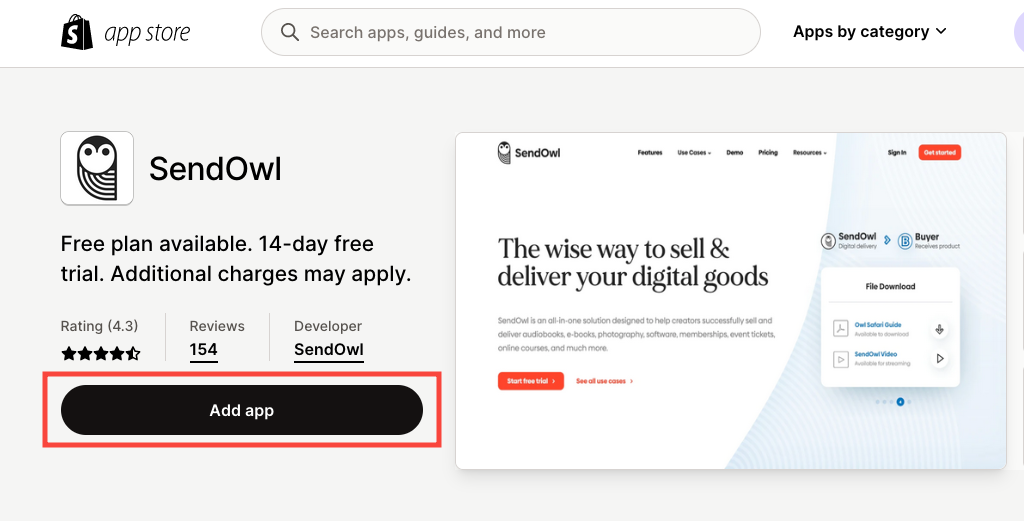
Step 3. From there, you'll see a list of access requirements for the SendOwl app. (These have been verified by Shopify.)
Click the Install app button to continue:
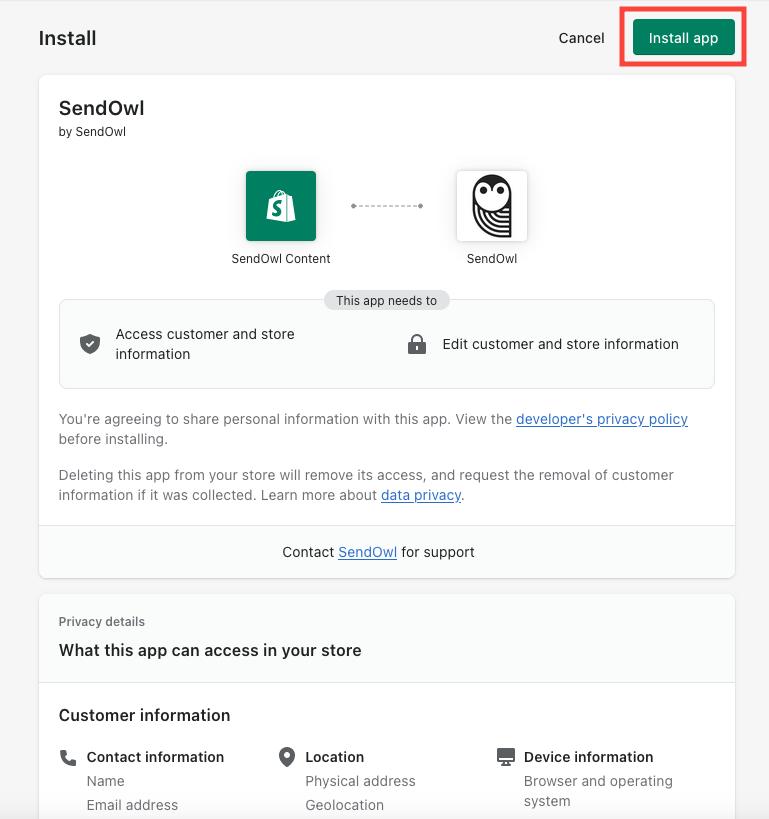
Create a new SendOwl account
You'll be taken to the SendOwl sign up page. You can learn more about our pricing plans, and create a new account if you don't have one already.
Enter your details and click Sign Up. We'll send confirmation email to the address you entered:

If you already have a SendOwl account, scroll to the bottom of this page and click the Log in link:

Either way, you'll be taken to your SendOwl account's dashboard.
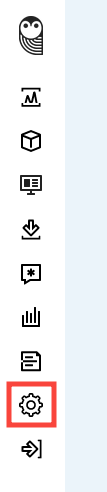 | To verify that your accounts are connected, head to the side menu. Click the Settings icon. |
Scroll down on the Settings page, and you'll see Shopify listed under External app integration. Click Shopify settings:

On the Shopify settings page, you'll see confirmation that your store is now linked:

Next steps
From here, you'll need to set up a product in both your Shopify and SendOwl accounts. Then you'll be able to link them together.
 Contact support
Contact support